How to make a Fantage Blog for Free.
Welcome everyone! today I will be showing you guys “How to make a Fantage Blog”, such as mine!
1. CHOOSE A WEBSITE.
There are tons of websites that create blogs. Here are a few of them:
>Wix
But the one I strongly suggest is WordPress, because WordPress holds the biggest Fantage blogging community than all the other ones. So there’s a greater change that your blog gets heard!
2. GET STARTED!
Once you have chose WordPress, follow these simple steps.
1. Go to WordPress.com
2. Click on the blue button that says “Get Started”
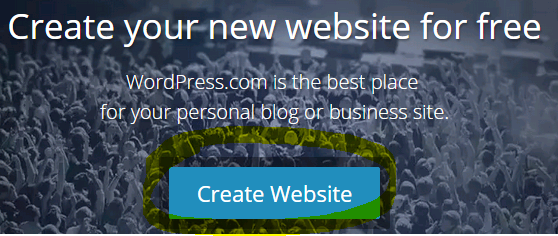
Now choose a theme for your blog. Remember, you can always go back to change it! (there are Free themes, and Premium Themes. Just like Fantage, you need to pay real money to purchase a Premium theme).

Select one and continue.
3. SET UP YOUR BLOG
Once you have arrived here, you’re going to select a URL for your blog! (my URL is fantagespy.wordpress.com).
Since we are choosing the FREE version, there will always be .wordpress.com at the end of your URL/link.
This is what you should see:

Now in the search bar, type in a URL that you want for your blog. If it is already taken, they will suggest an alternative version, OR you can just search again until you get an untaken name you want:

Then click select! (the free one)
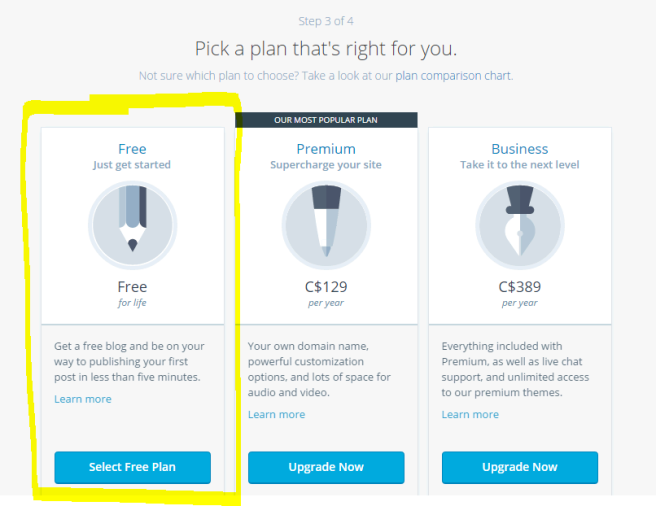
4. CREATE YOUR ACCOUNT
Fill in your Email address (make sure its your real one because you’ll need to confirm later).
Come up with a username that ONLY consists of letters and numbers.

Create a password that you wont forget and hit that big blue button!
5. GET STARTED!
You have created a blog! but of course, there is a lot of customizing to do. Right now, you should be at this page:

First confirm your Email. Let’s hop to step 6.
6. CONFIRM EMAIL
Go to your Email inbox and confirm your WordPress account. Now, log in and I’ll show you everything 😀
7. START CUSTOMIZING
Once you have logged in, you will arrive at a page called your “Reader”. This is a page where you read latest posts of the blogs you follow! but right now, the only blog you are following is the default WordPress blog.
At the top of your page, this is what you see:
Click on the tab that says “My Blog”. This will lead you to a page where all your blogs are listed. Right now, you only have one blog.
After you have clicked “My Blog”, this is what you will see. Your blog! now, click on “Dashboard”. This is like the main control center. You have access to everything you need!
 On the left side of your screen, you will see this long drop down full of options for your blog. I’ll explain to you what each one does.
On the left side of your screen, you will see this long drop down full of options for your blog. I’ll explain to you what each one does.
Home. The Home button is basically where you are right now. At the main page of your dashboard.
Comments I’ve made. This is a list of your recent comments you have made. You wont be using this page very often.
Site Stats. This is where you can see how many views/visitors you are getting! if you scroll down, you can see how many followers you have, and your most popular pages/posts.
Akismet Stats. This is a more in depth version of site stats. You wont be using this at all.
My Blogs. A list of all your blogs, as well as options such as changing your blog address. This page also includes blogs that you are an Author/Staff on.
Blogs I follow. A place to manage the blogs you follow.
Omnisearch. Here you can search for anything that has been published on your blog.
Store. Don’t worry about this part. This is only if you are planning on buying something for your blog, which I don’t recommend doing unless you’re trying to create a really professional blog such as the “Time Magazine” blog.
Posts. Here you have access to all of your posts, and posts that you have put in the trash bin. You can also permanently delete posts here.
Media. Ignore this.
Links. Ignore this too.
Pages. A list of all your pages whether they have been published, or they’re in the trash bin. You can also permanently delete pages here.
Comments. You have complete control of all comments that have been left on your blog. You can mark them as spam, put them into the trash bin, or delete them forever.
Feedback. This is where you can see the results of a poll, and ratings of your posts/pages. (You can unlock the Ratings feature in the settings).
Appearance. This is where you can change the way your blog looks! for example the header, and you can change the background. You can also shape your menu, and add widgets to your side bar! (note: some themes do not have a sidebar. I recommend getting a theme that has a sidebar)
Users. Here you can invite WordPress users to become Authors, editors, or even administrators on your blog. If you are not happy with the users performance, you can remove them. (A friendly reminder would be better though).
Tools+Settings. Here is where you can customize your blog a bit more on the internal side.
8. START DECORATING!
Now if you want to go back and change your theme, do it now! go to Appearance>Themes. On the top right corner, select “Free”
If you are having a hard time searching for a theme, here are some that I prefer:
>Bueno
>spectrum
>able
>Motif
>Suits Theme
>Quintus
>Zoren
WIDGETS
After you have selected a theme, lets get some widgets, shall we? go to Appearance>Widgets. Some important and useful widgets you should add to your blog
>Follow Blog
>Blog Stats
>XAT Chat Box. Click ME to learn how to add one! (scroll down until you see tutorial)
9. MAKE YOUR FIRST POST!
Its about time isn’t it? so lets go to Posts>Add new
If you can’t find the publish button, its because you haven’t confirm your Email address yet. (Go to step 6).
In the circled area, you will see 2 tabs. “Text” and “Visual”. If you are coding something (HTML), using the Text tab is preferred. If you’re just posting, use the visual tab. To add images, click on “Add Media”.
To change the color of your text, you must be on the Visual Tab. Click a button that looks like this –>  Then you will see more options. Click on another button that looks like this –>
Then you will see more options. Click on another button that looks like this –> Then highlight the text you want to be colored, and select a color!
Then highlight the text you want to be colored, and select a color!
What to Post About
If you are making a blog ONLY about Fantage, then try to only post about Fantage. You will get followers based on what you post, so if you go from Fantage to Club Penguin, you’ll loose followers and visitors!
Here are things you can post about if your blog is about Fantage:
>New Fantage Events
>New Fantage Updates
>New Fantage Items
>Fantage Fashion Idea’s
>Fantage OOTD’S (Outfit Of the Day)
>Fantage glitches/cheats
>Fantage Tips (how to earn Stars)
Decorate Your Posts
>Make your posts a little less boring by adding images instead of describing it with text. Remember that your audience doesn’t want to read a 500 word essay about a new event. They want visuals too!
>Do NOT add too much flashy stuff (GIF, Blingee’s). It will blind your audience, and give them a bad impression of your blog. If you add too many, it will make your blog seem unprofessional and not very helpful.
I hope this tutorial helped out a bit! if you still aren’t sure of something, just Email me fantagespy@live.com and you will be replied in 1-3 days.
-EXTRA LINKS-
MAKING A HEADER
BLOGGING HELP
coming soon:
MAKING PAGES, SUBPAGES, AND MENUS
MAKING STICKY POSTS
CHANGING YOUR BACKGROUND AND HEADER

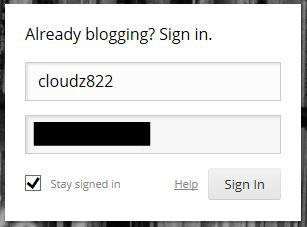

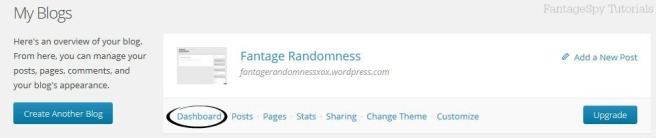



I like gif’s, but not blingees 😛
HELP HELP HELP ME! I HAVE A QUESTION!!!!!! HOW do you add the stuff underneath your pages like for example: comics- you added this comic to the page how?!?!?!?!?!?!?!?!?!?!!!
Oh subpages?
First go to your Dashboard>Appearances>Menus
then drag pages under another page and wa-la! its a sub page 😀
I’m a guy I have a blog i usedwordpress it was confusing can you make step by step easier
I had the same problem but I don’t quite understand it how do u find appearances in tha dashboard? I’m using the new and updated one and I can’t find it lol such a newbie 😅😅😅
What age do you have to be to make a blog
any age; if you have Internet, and know how to write
What theme did you use?
Yoko
Okay, thanks.
how do u write the website name on the picture ?
on the side, there are options (filters, image, text etc)
click the ‘T’
how do you change the background like this blog?
Simply want to say your article is as astonishing. The clearness
in your post is simply nice and i could assume you are an expert on this subject.
Fine with your permission allow me to grab your RSS feed to keep updated with forthcoming post.
Thanks a million and please continue the gratifying work.
Can you do another one or like message me a newer version of how to do it because they changed some things..?
Nvm duh I figured it out I think duh that was easy haha clumsy Kaitlyn
How do you put a certain post under a certain page?
Ex: 2010 items post > Items page
I have the same problem!
I need help please someone how to you change the backround where the post are its just plain white please help soon
Well its different for each Theme.
To change the background, go to Dashboard>appearance>background
thank you so much this helped alot i made a new blog today please check it out and tell me if i need to improve.I barely starded,so i new to this and i havent added a new text
Awesome! no problem 🙂
oh right go to http://randomhugz.wix.com/paulfrank101
if you visit thxxx
http://randomhugz.wix.com/paulfrank101
ur laterally so helpful
i didnt blog for 6 months and i forgot everything on WordPress but i would read your posts
Omg this helped so freakin much ur awesome.
aww thanks so freaking much
how did you add snow to your blog
thanks so much this helped alot
Thank you! This helped me and now I have a fairly decent blog! (lol)
I made a blog with blogger. is that still okay?
Yes, of course!
btw i saw you in fantage at the 2015 ball drop saying “CHECKOUT MY BLOG FANTAGE SPY! AWESOME AWESOME AWESOME!!!” xD
hehe
How do you add tabs to your blog? 🙂
Great article.
Hi! I’m at work surfing around your blog from my new iphone!
Just wanted to say I love reading your blog and look forward to all your posts!
Keep up the great work!
I find WordPress REALLY HARD to use, so. I use weebly.
I am so glad I came across this website. You really make it seem so easy with your presentation. Looking forward to your next post.
WordPress is Really hard to setup but it was worth it
:3 ty I’m TRY to start a blog called “The Fantage Tigers” If that name isn’t taken and if It’s possible :3 I WON’T PUT ANY SPASES
I made one thx check it out
check mine out
Your guide helped me set up my own! It would be amazing if you checked it out!
I have a question… So you know the top thingy where the topic is mymall.. well how do you get the topics under it?
Cloud, which theme do you use? I really like the setup. 😀
When i go to my website , there is no post!
CLoud82, I post a drawing on my post. When I post it, the blogger I was drawing said it didn’t showed. Can you fix my problem?
Cloud,I have a itibity problem you now when you enter your email i DONT have a email adress so i tried and google says (not abel to make google acount age restricted) so how old do i have to be to have a google account?
I’m not sure. You can just fake your age though xD
Nice ty cloud it helped meh a lot
btw i accidentally did the url wrong soo it’s rlly weird
https://example24255.wordpress.com/
lol opps
How do u get more pages like Fashion and stuff?
You Kinda forgot about squarespace….